
What is a Digital Wallet?
A digital wallet is a secure and convenient way to store, manage, and use your payment methods online. Whether you're shopping, sending money, or making everyday purchases, a digital wallet makes transactions faster and more efficient. It eliminates the need for physical cards or cash, offering a seamless, on-the-go solution for managing your finances.
With cutting-edge encryption and multi-layered security, digital wallets can help keep your financial data safe while providing quick access to your funds anytime, anywhere. Embrace the future of payment solutions and simplify your transactions today!
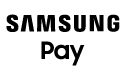

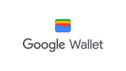
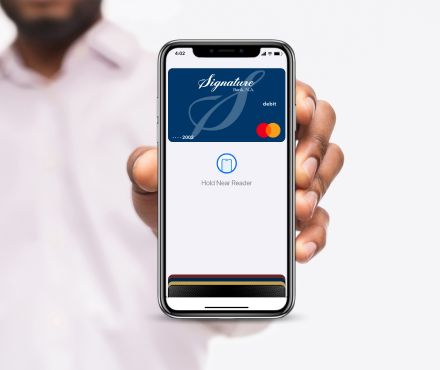
Here’s how your digital wallet works
- Add your Signature Bank debit card to the digital wallet you’d like to use.
- Access your digital wallet and choose your Signature Bank card when you pay at participating businesses.
- Receive payment confirmation on your device.
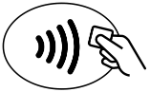
Digital Wallet FAQs
What is a digital wallet?
A digital wallet is a secure way to store and use your debit card on your smartphone, smartwatch, or tablet for contactless payments online, in apps, and in stores.
Which digital wallets can I use?
We currently support:
- Apple Pay (for iPhone, Apple Watch, iPad, and Mac)
- Google Pay (for Android phones, tablets, and compatible smartwatches)
- Samsung Pay (for Samsung Galaxy devices)
How do I add my card to a digital wallet?
Apple Pay
- Open the Wallet app on your iPhone.
- Tap the “+” button and follow the on-screen instructions.
- Verify your card with our security process.
Google Pay
- Open the Google Wallet app on your device.
- Tap “Add to Wallet”, then select “Payment card”.
- Follow the steps to enter or scan your card details.
Samsung Pay
- Open the Samsung Wallet app on your Samsung device.
- Tap “Add” and select “Payment card”.
- Follow the prompts to enter or scan your card information.
Where can I use my digital wallet?
You can use your digital wallet anywhere that accepts contactless payments, including stores, apps, and websites.
How do I make a purchase using my digital wallet?
In stores
Hold your device near a contactless payment terminal and authenticate using Face ID, Touch ID, PIN, or pattern. You may also be prompted to enter your debit card PIN at the time of purchase.
Online & in Apps
Select Apple Pay, Google Pay, or Samsung Pay at checkout and confirm the payment.
Are digital wallet payments secure?
Yes! Digital wallets use encryption and tokenization to protect your payment details. Your actual card number is not shared with merchants. Additionally, authentication is required for every transaction.
What if I lose my phone or smartwatch?
Your card information is not stored on your device. If your phone is lost or stolen:
- Use Find My iPhone (Apple) or Find My Device (Google) to lock or erase your phone.
- For Samsung Pay, use Find My Mobile to disable the wallet remotely.
- Contact us immediately to report any unauthorized transactions.
How do I remove a card from my digital wallet?
Apple Pay
Open Wallet, select your card, tap More Options, and remove it.
Google Pay
Open Google Wallet, select your card, and tap Remove.
Samsung Pay
Open Samsung Wallet, select your card, and tap Delete Card.
Can I add multiple cards to my digital wallet?
Yes! You can store multiple debit or credit cards in your digital wallet and choose which one to use at checkout.
Who do I contact for support?
If you need help setting up or using your digital wallet, please contact our Card Services Team at 419-841-7773 or cardservices@signaturebankna.com.
When will this be available for my Signature Bank credit card?
Soon! We hope to have this available for you in the coming months. Stay tuned for additional communications that will be provided once this is available.
Apple Pay, Google Pay, and Samsung Pay are trademarks of their respective companies. We are not affiliated with, endorsed by, or sponsored by Apple Inc., Google LLC, or Samsung Electronics Co., Ltd. The use of these marks is solely to indicate compatibility with our digital wallet services. App Store is a service mark of Apple Inc. Android, Google Play, and the Google Play logo are trademarks of Google Inc. Samsung and Samsung Pay are trademarks of Samsung Electronics Co., Ltd. Data charges may apply. Check with your mobile phone carrier for details.